How do I connect to a LOUD Cloud Desktop (Beta)?
Submit a LOUD support request in the LCSEE Systems Service Center.
Azure Labs
For the first time accessing a specific desktop environment (Lab), visit the URL provided to you by your instructor or LCSEE Systems and complete the registration.
Visit http://labs.azure.com and login with your WVU Login username but append @mail.wvu.edu. This is necessary to access Microsoft accounts, even though you may not have an @mail.wvu.edu email account.
3. Enter your WVU Login username and password and complete the Duo two-factor authentication.
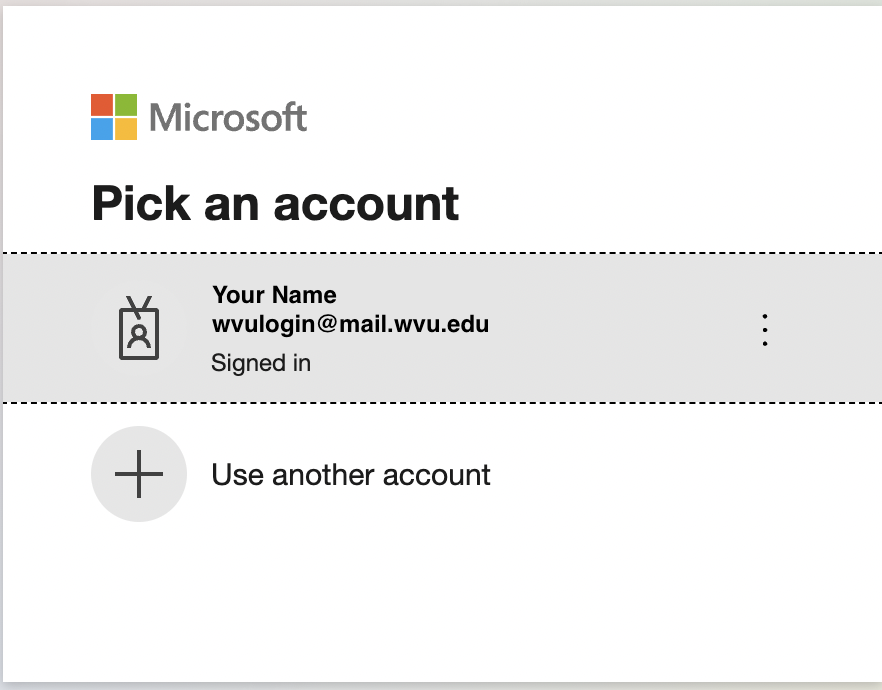
4. If you do not have a remote desktop client installed, and plan to run your VM using a graphical interface, install Microsoft Remote Desktop or RDP client of your choice.

5. If you do not have an SSH client install, and plan to run your VM using a command line, be sure to have an SSH client of your choice installed.
6. After installing Microsoft Remote Desktop, you can start the VM on http://labs.azure.com.
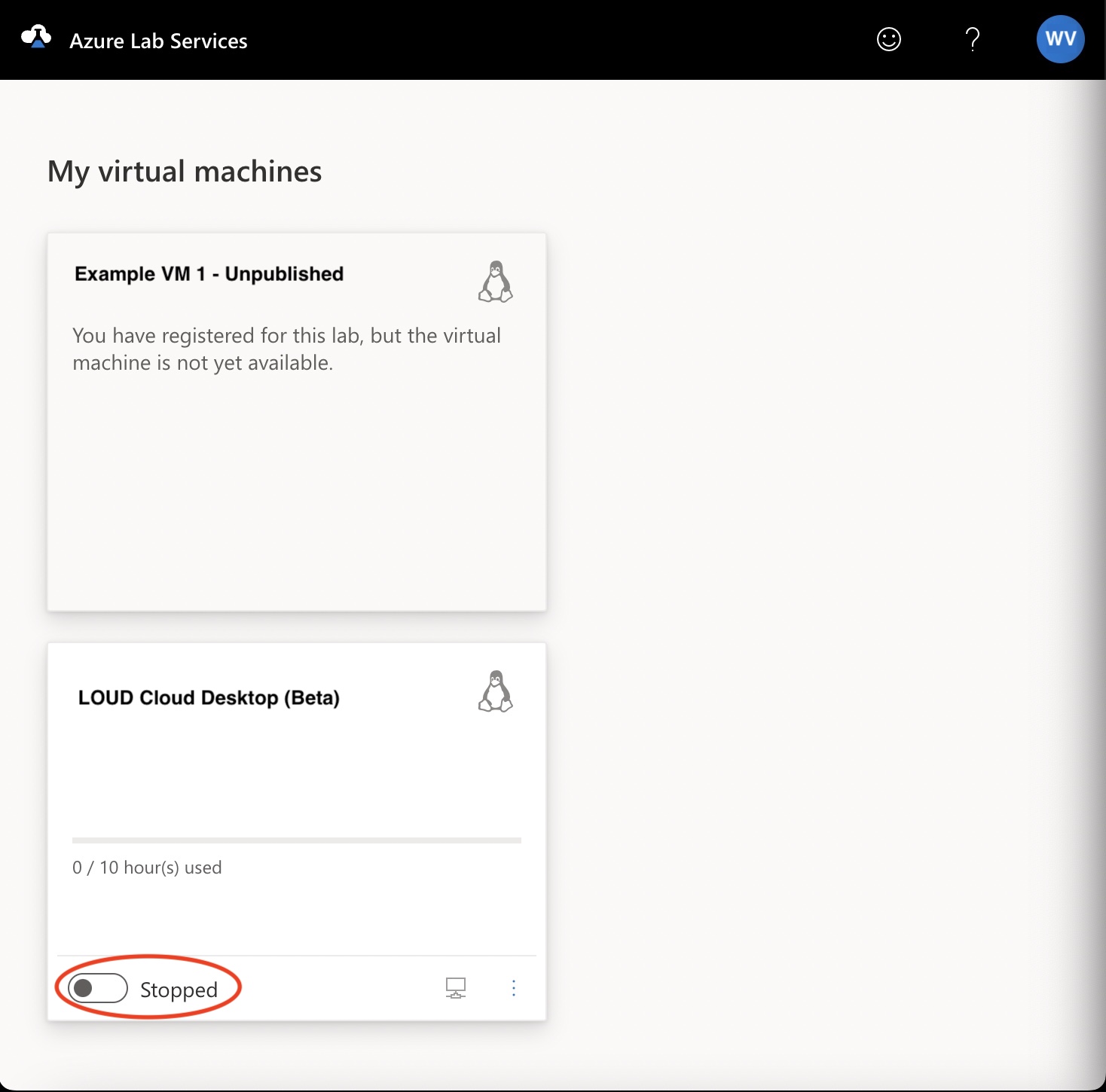
7. Once the VM is running click on the small monitor icon, if you are using Microsoft Remote Desktop you should select RDP and the Microsoft Remote Desktop should launch automatically.
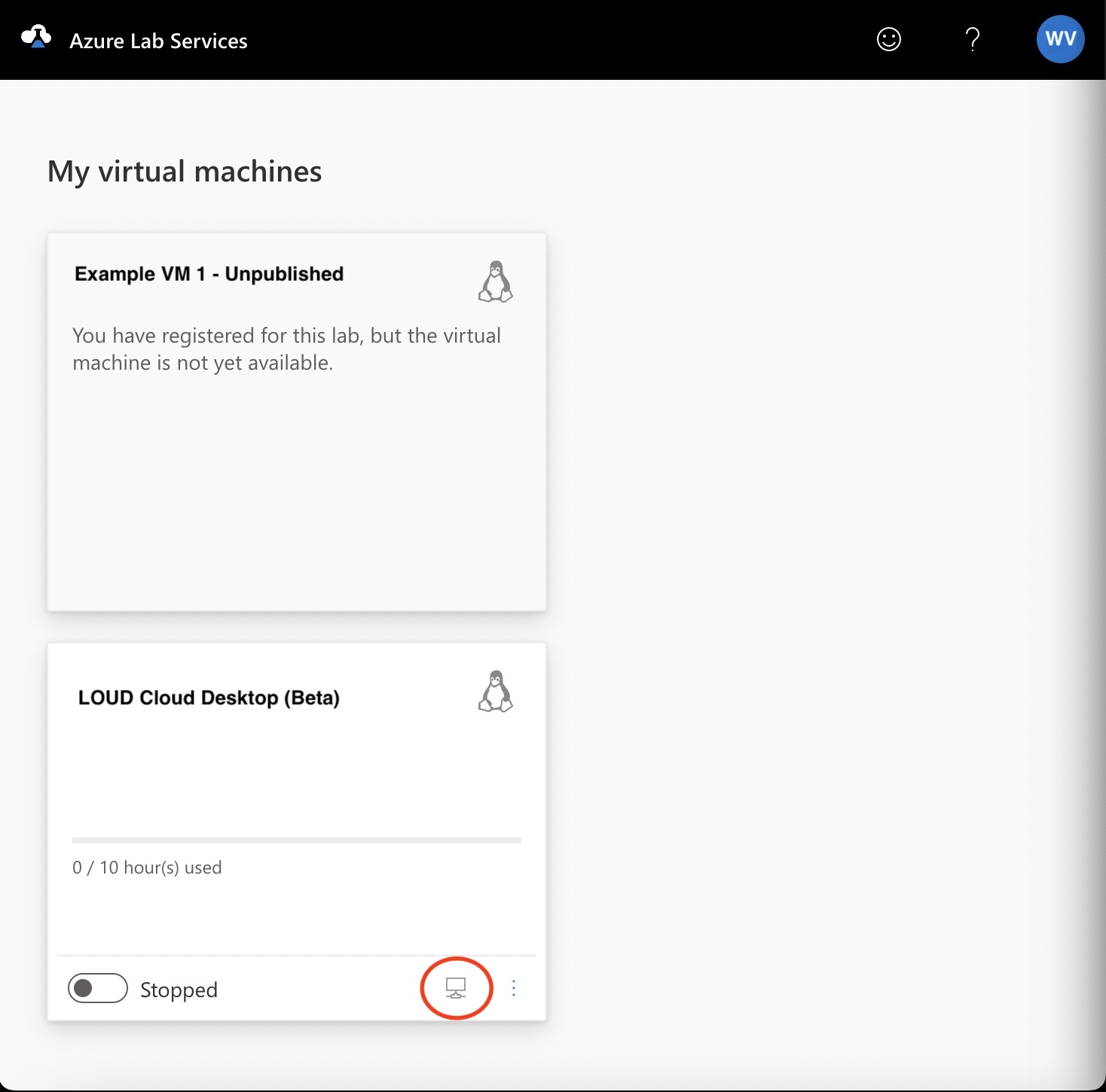
8. Once the VM launches you will be asked for a password.
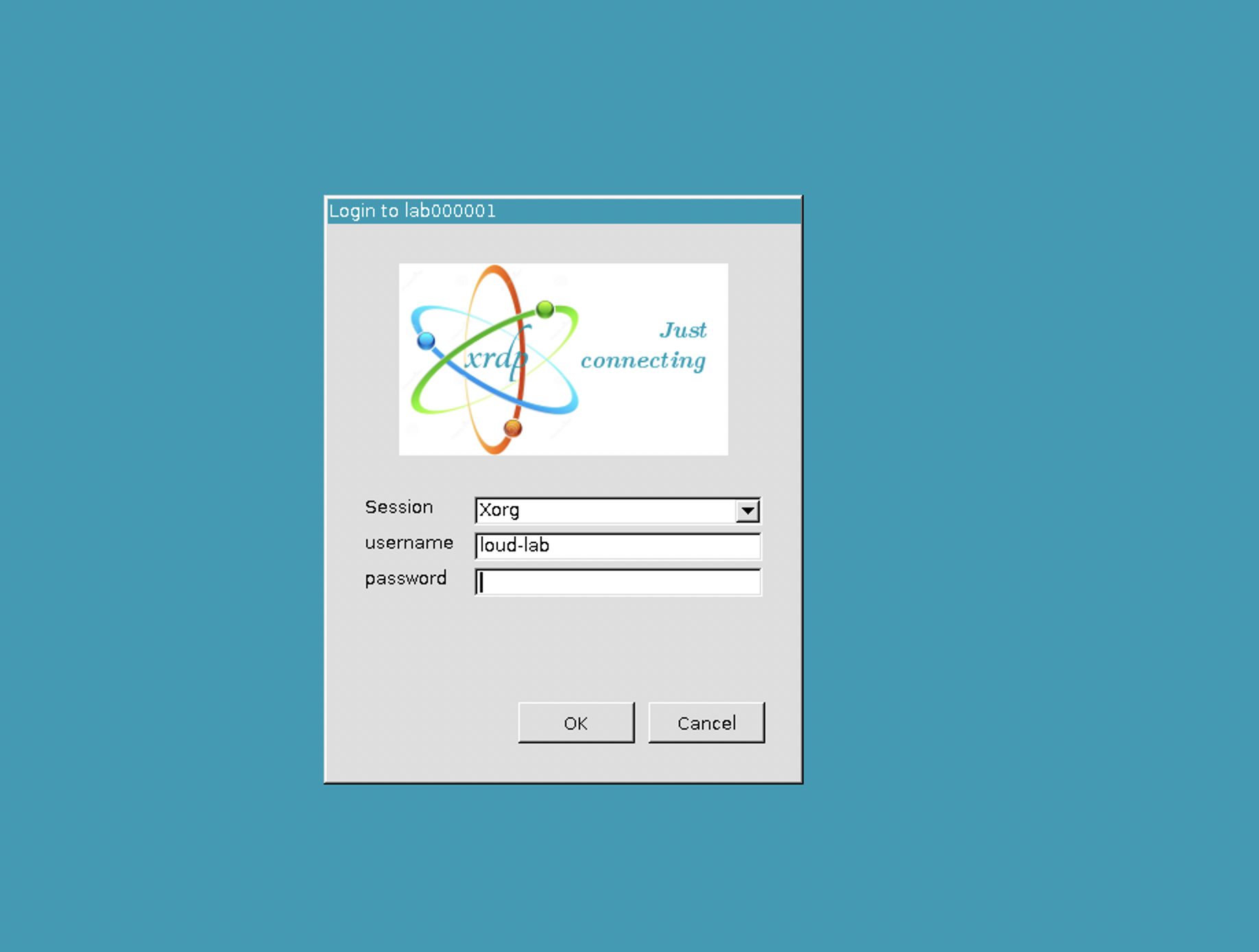
9. Input the password given to you when assigned the lab.
10. You should have a full functioning LOUD Desktop. Please note the following:
LOUD Cloud Desktop VMs differ from a LOUD OVA used on your personal device. You will not have root/administrative privileges to a LOUD Cloud Desktop VM as it is considered a WVU-owned Lab instance.
Your VM will shut down after a period of inactivity to conserve costs. Save your work often - preferably making backups in your MiX Google Drive or using version control for code.
Network connectivity and performance can impact the responsiveness a graphical desktop virtual machine.
This is a Beta offering and we welcome your input and problem reports. Please send them to helpdesk@support.lcseesystems.net or using the request form for LOUD on the LCSEE Systems help desk website.
