I'm a GTA, how do I print course documents on the 333 AER copier without a department PC?
If you do not have a department managed PC, you can save your files to a USB stick and print them directly on the 333 AER multi-function copier. The copier accept common files such as PDFs as well as Word and Excel.
Printing from a USB Stick in AER 333
This guide will show steps to printing from a USB stick on AER 333 machine.
Steps
Insert USB stick into USB port of the printer.

USB Ports on 333 AER Copier
Select “User Box” from the Menu.
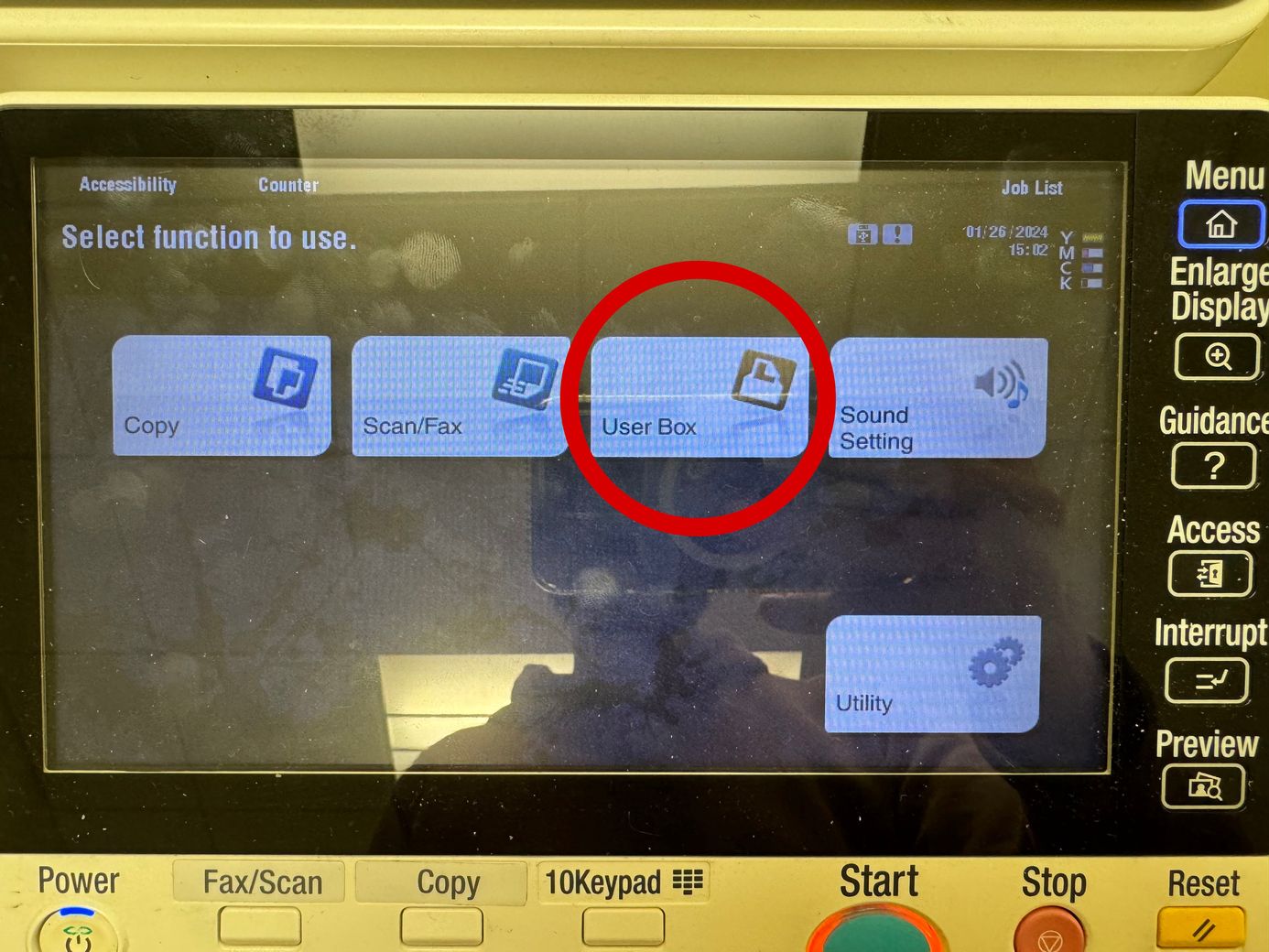
User Box On-Screen Button
Select “System” from the User Box.
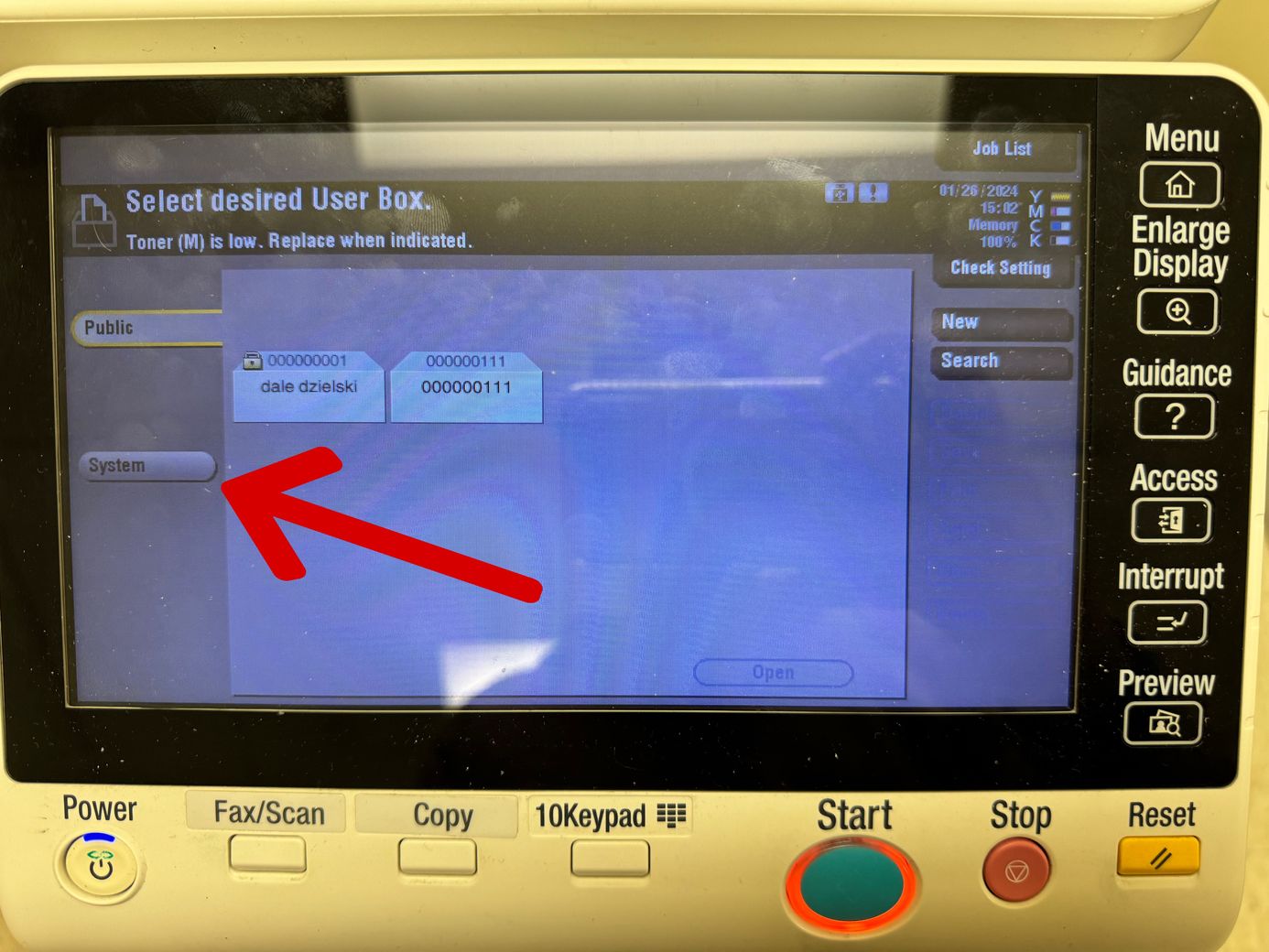
System On-Screen Button
Select “External Memory”.
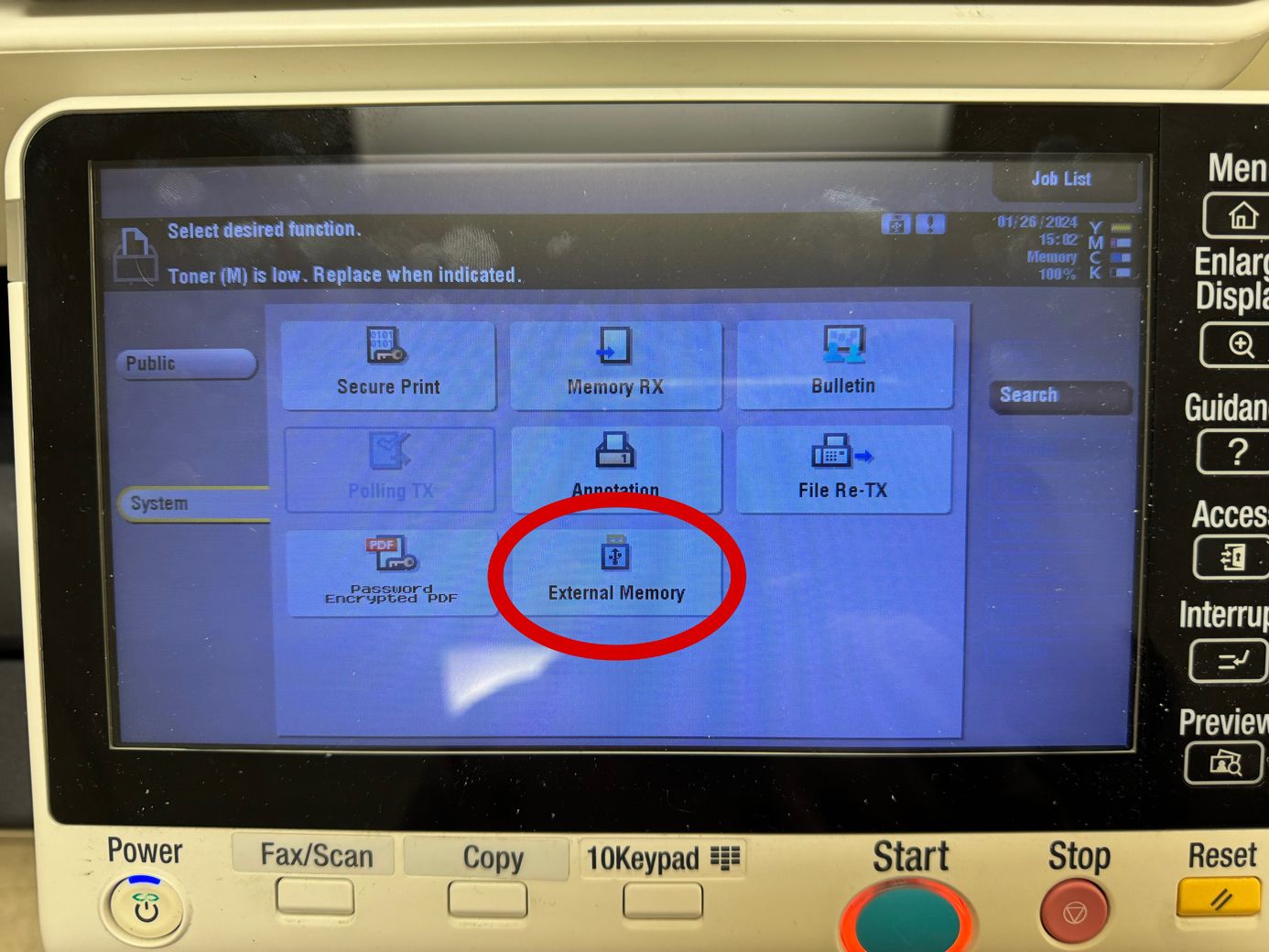
External Memory On-Screen Button
Select the document(s) you want to print.
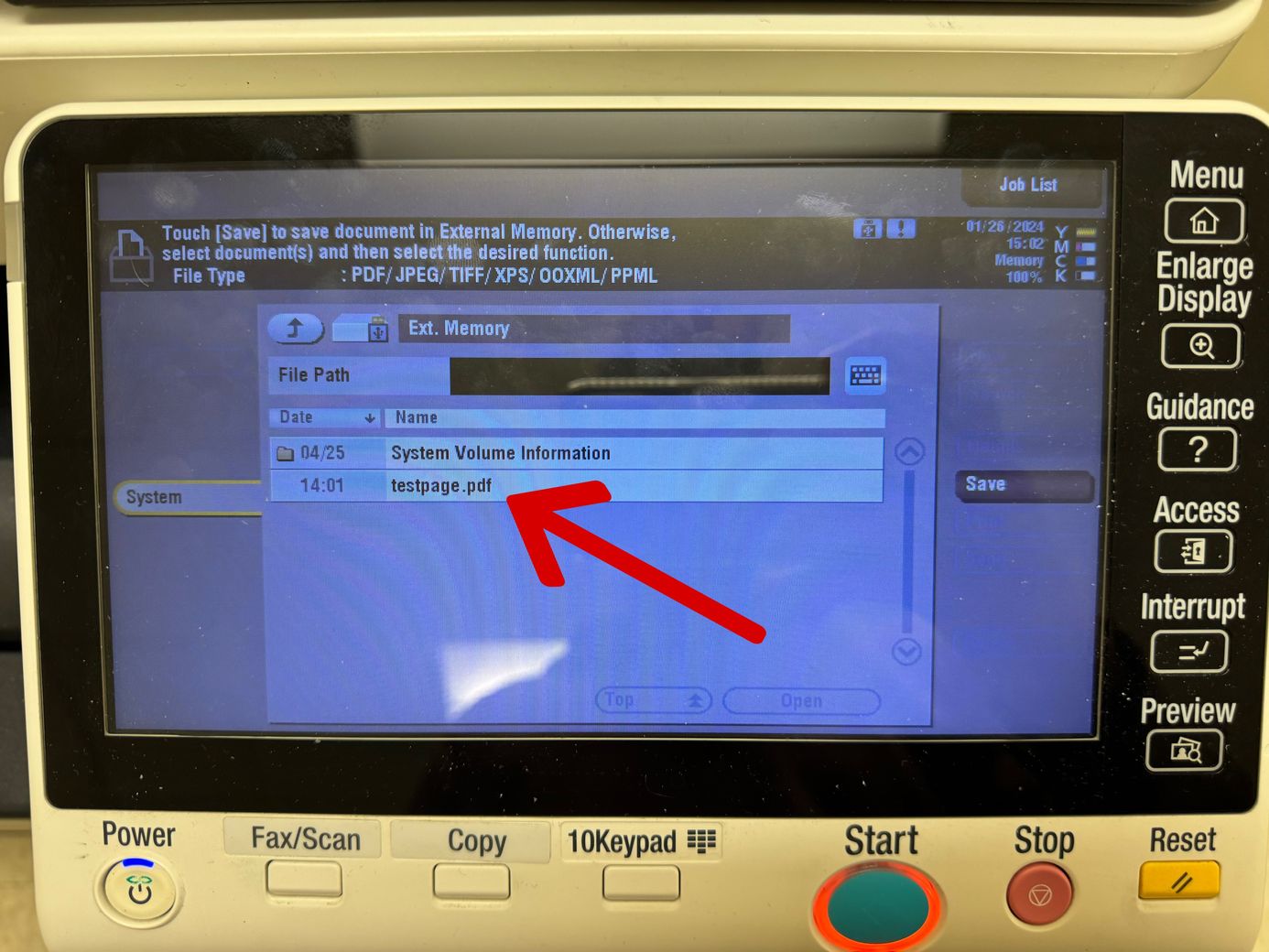
Arrow showing where to chose files to print.
Select “Print” on the right side of the screen.
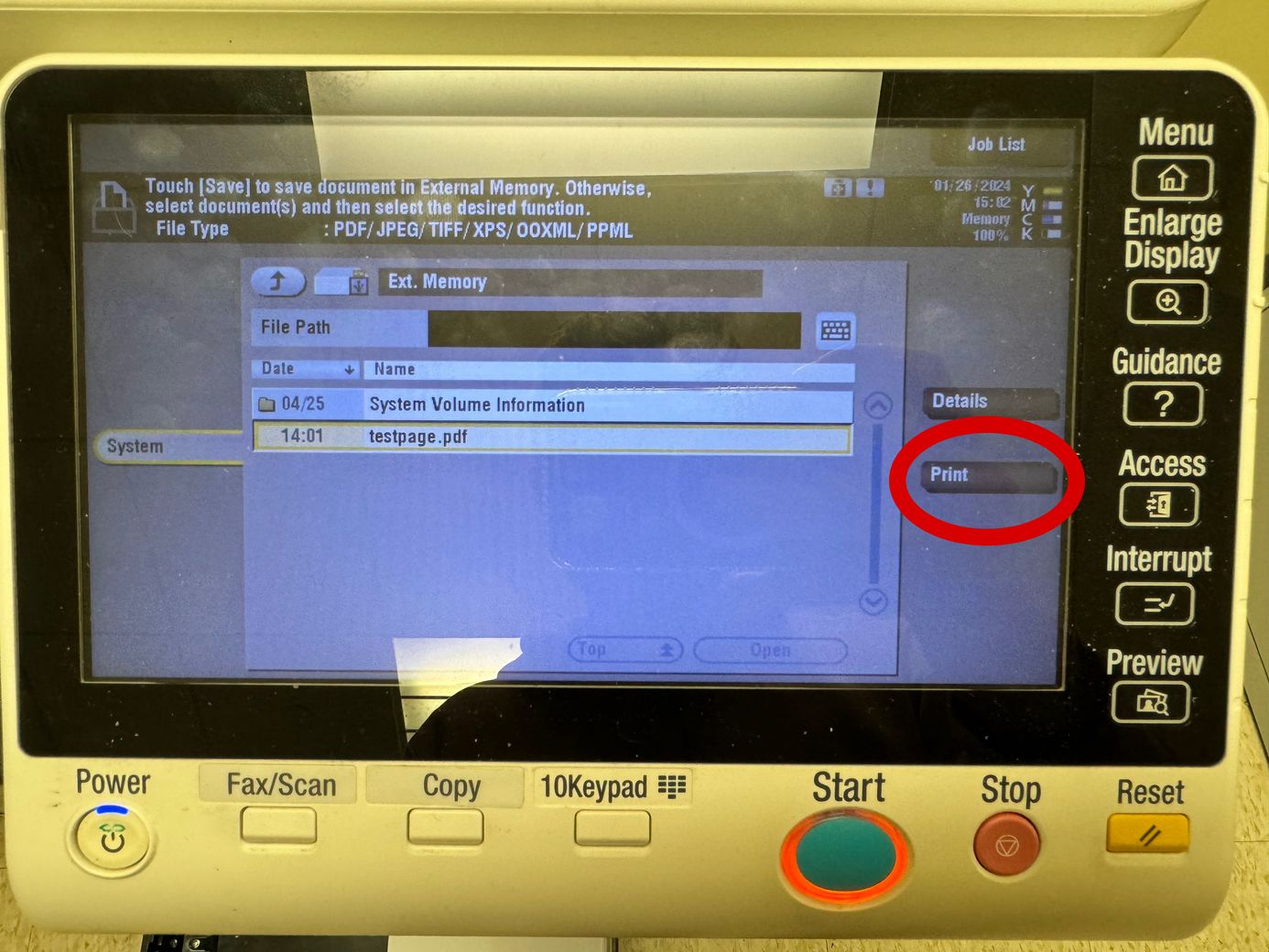
Print On-Screen Button
Press the Start button to print.
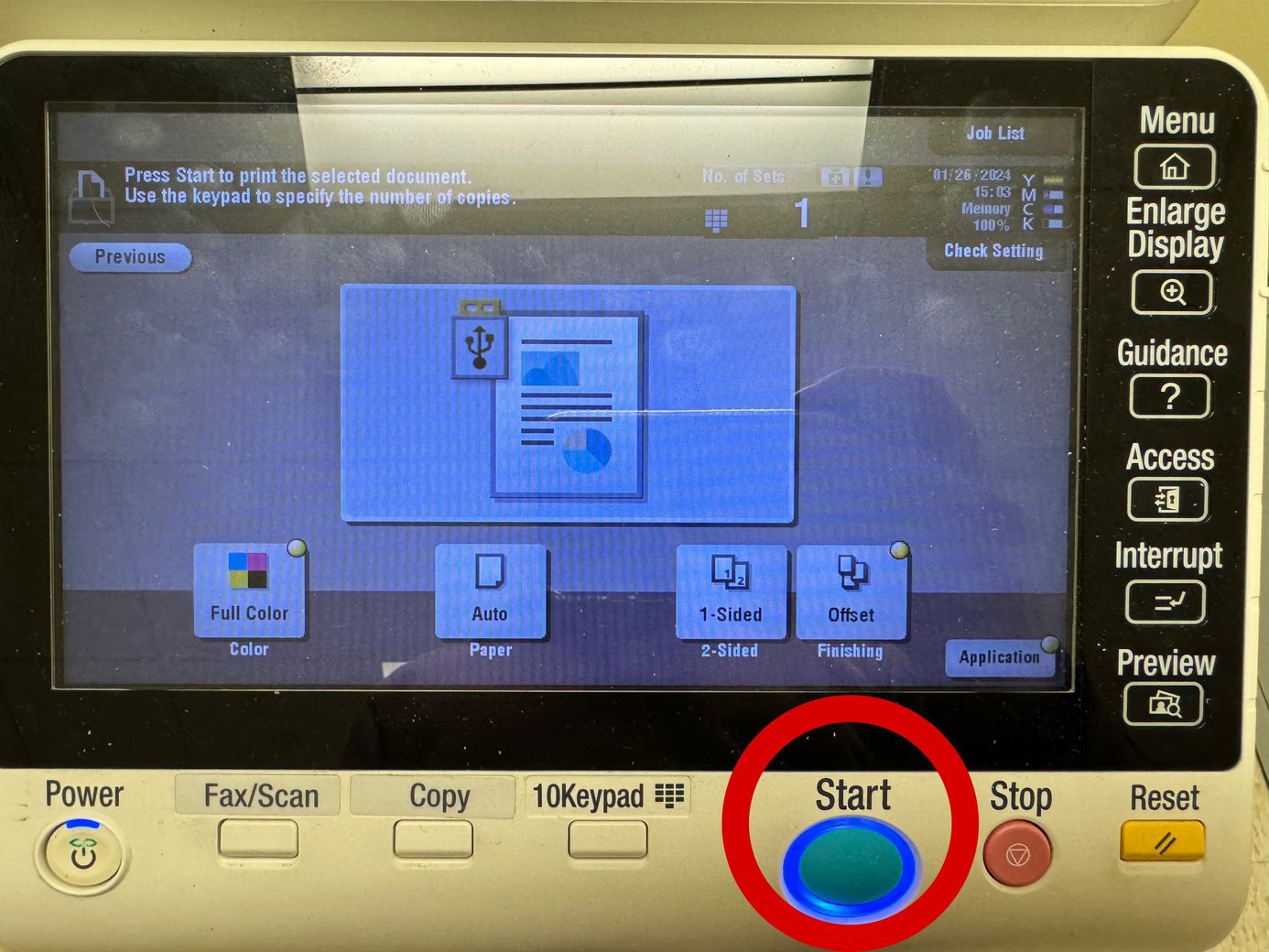
Physical Start Button
