Quartus Download/Installation Guide
Download Guide:
Navigate to the download page: https://fpgasoftware.intel.com/20.1/?edition=lite&platform=windows
Verify the following:
Edition: Lite
Release: 20.1
Scroll down and select the Combined Files tab
Click the blue arrow to begin downloading Quartus-lite-20.1.0.720-windows.tar
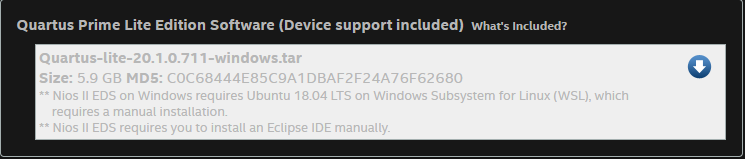
You will need an Intel account in order to download the software. There is no need to use your actual personal/identifying information besides your MIX email address to get a confirmation.
Make sure your web browser does not have any active popup/ad-blocker, as it may redirect you and interfere with successfully downloading the correct file.
Mass Instalation Guide:
Follow the steps from above but drag the Quartus-lite-20.1.0.720-windows.tar onto the USB Drive.
Insert USB Drive with Quartus-lite-20.1.1.720-windows.tar file
Drag Quartus-lite-20.1.1.720-windows.tar into the Downloads Folder
Right click Quartus-lite-20.1.1.720-windows.tar >> 7zip >> Extract Here
Go into Quartus-lite-20.1.1.720-windows extracted folder and run setup
Prompts for admin approval, Select YES Quartus Installer will open
Select Next >> Click I accept the agreement bubble Next >> Next >> Next >> Next >> Next
Let the installer finish... about halfway through another installing will appear and let it finish installing as well. Click Finish.
Asks to install Device Drivers, Click next Click install >> Finish >> Select Run the Quartus Software bubble.
